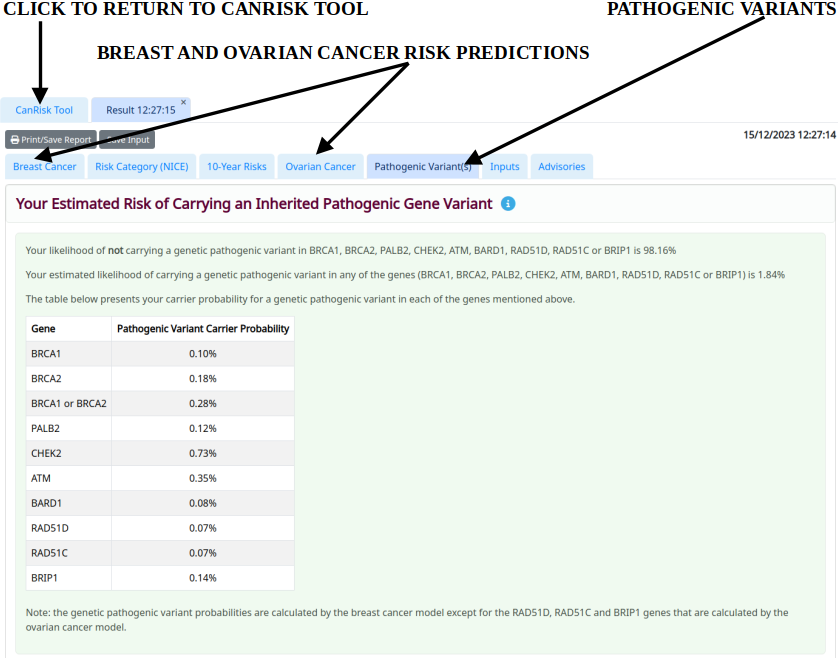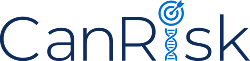
Summary
-
Quick Start Guide
- Overview
- Input the woman's risk factors
- Build the woman's family history
- Compute the woman's risks
- Educational Resources
1. Quick Start Guide
a. Overview
The CanRisk Tool must only be used by qualified healthcare professionals. This version of the tool has been optimised for use in the specialist genetics setting; other versions of the tool will become available in due course. It enables you to calculate a woman's mutation carrier probabilities and future breast/ovarian cancer risks. The tool prompts you to enter the woman's risk factors (e.g. age, lifestyle, hormonal), genetic test results and family history data, and uses this information to calculate the woman's risks. To compute risks using the CanRisk Tool, follow the steps below.
b. Input the woman's risk factors
The CanRisk tool menu (Figure 1) enables you to enter the woman's risk factors in separate sections of the Web page. Each section has a series of questions to help you enter the required information. Click on each section heading (e.g. Lifestyle, Figure 1) to open it and complete the questions within it. The questions will lead you through each section in turn. You can complete the sections and questions within them in any order, and the section heading itself will turn green (e.g. Lifestyle, Figure 1) when you have completed all the questions within it. You must specify mandatory data items marked with a warning icon (e.g. date of birth, Figure 1).
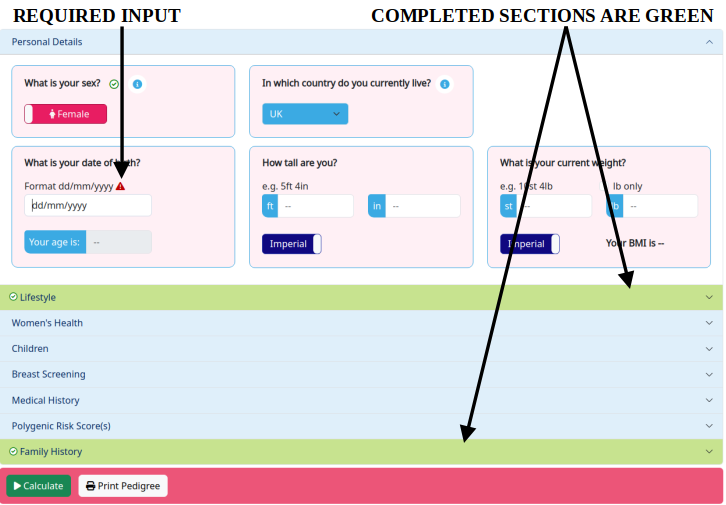
When you work through the CanRisk tool menu, you will be prompted to enter the following information in each section:
- Personal details
- sex and year of birth are required
- height and weight (used to calculate BMI)
- Lifestyle
- alcohol consumption
- Children
- age of first birth
- number of children
- Breast Screening
- mamographic density (BI-RADS)
- Medical History
- age of diagnosis of breast, ovarian, prostate or pancreatic cancers
- Genetic Tests
- results of any genetic tests
- results of any SNP array or Polygenenic Risk Score tests
- Family History
- family history data (age, cancers, pathology, genetic tests), see below for details on building a family history
c. Build the woman's family history
When you click on the last section in the CanRisk tool menu Family History (Figure 1) this opens a graphical pedigree editor (Figure 2) which enables you to build the woman's family history.
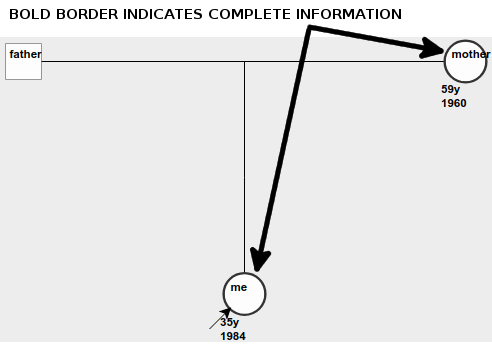
You can click on a family member in the graphical pedigree editor to show his/her details in the panel on the right-hand side and update them as necessary. You must enter an age and year of birth for a family member to ensure that individual is included in the risk calculation. When this information has been entered, you will see that the family member is marked with a thicker outline in the pedigree graphic (Figure 2).
Adding family members
You can add family members using the following methods:
- When you first open the Family History section (CanRisk tool menu: Figure 1), the
Family - Building Options window (Figure 3) appears.
Figure 3. Family - Building Options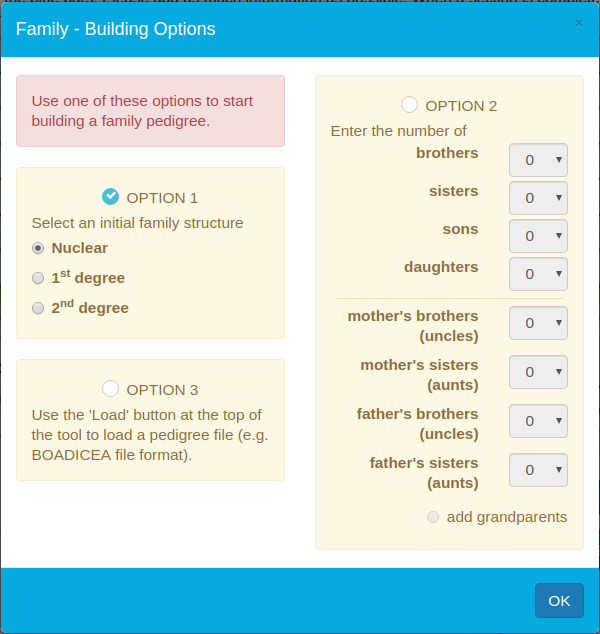
You can use this to add brothers, sisters, sons, daughters, uncles, aunts, grandparents to your pedigree when you first start to build it. - Once you have started to build your pedigree, place the mouse pointer over an individual,
in the graphical pedigree editor, to reveal the widgets (table 1) used for editing.
You can use these widgets to add partners, parents, siblings, children, consanguineous partners
to your pedigree.
Widget Description Widget Description add a partner† male add parents female add a sibling unknown add a child dizygotic (fraternal) twin 
add consanguineous partner‡ monozygotic (identical) twin
†You can add half siblings by clicking the link widget on the parent that is common to both siblings – this will create a new partner.
‡You can add consanguineous partners, e.g. cousins. Place the mouse over
an individual and click and drag the triple dashed line widget  to link to his/her new partner.
to link to his/her new partner.
d. Compute the woman's risks
When you have entered your pedigree (as much reliable information as possible), click the 'Calculate' button (Figure 1) to run the risk calculation and view the woman's mutation carrier probabilities and breast/ovarian cancer risks the results tabs (Figure 4). You can use the tabs at the top to go back to the CanRisk tool menu and graphical pedigree editor to update your pedigree and run multiple risk calculations.